Diskdigger Photo Recovery Best App: DiskDigger can undelete and recover lost photos and images from your memory card or internal memory. No rooting necessary! Whether you accidentally deleted a photo, or even reformatted your memory card, DiskDigger’s powerful data recovery features can find your lost pictures and let you restore them.
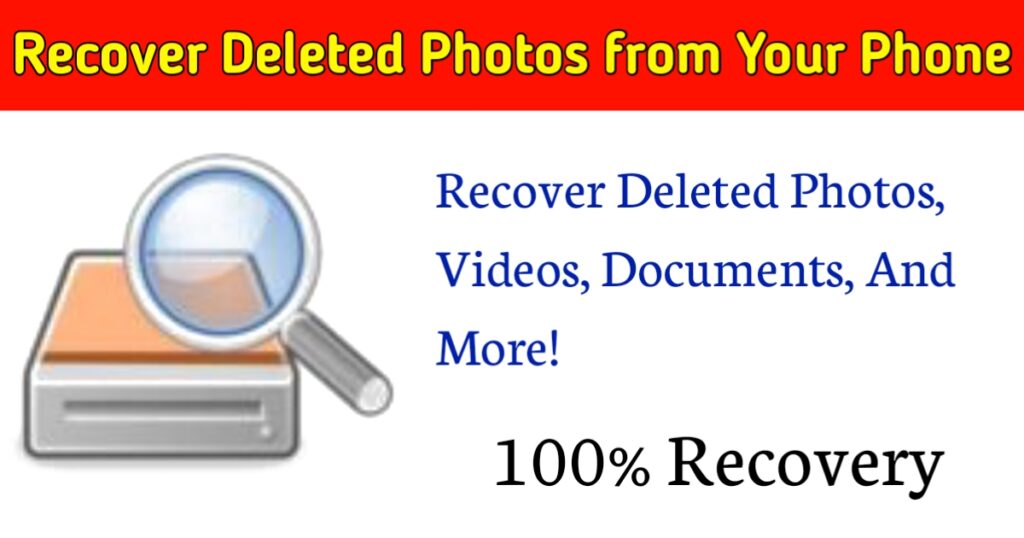
You can upload your recovered files directly to Google Drive, Dropbox, or send them via email. The app also allows you to save the files to a different local folder on your device.
➪ If your device is not rooted, the app will perform a “limited” scan for your deleted photos by searching your cache and thumbnails.
➪ If your device is rooted, the app will search all of your device’s memory for any trace of photos, as well as videos!
DiskDigger Apps Features:
➺ Two scan modes: quick scan and deep scan.
➺ Scan all storage including SD Card & internal storage.
➺ Fast, Performance.
➺ Support all types: jpg,jpeg,png.

➺ No ROOT.
➺ Upload your recovered files to Google Drive, Dropbox, or send them via email.
➺ Save the files to a different local folder on your device.
- Photo Recover Apps.
- How to Recover Deleted photo
- Undelet Photo for Mobile
- Photo Recover tricks
Undelete Photos With DiskDigger
Install the app DiskDigger Photo Recovery from the Play Store. This is free for photo and video recovery; you only have to pay if you want to recover other types of files.
Launch the app and grant root permissions when prompted. You’ll now see Basic Scan and Full Scan options. Ignore the first one, as it can only find low-res thumbnails of your images. Instead, focus on the Full Scan option.
Find your phone’s internal storage. This is normally the /data partition. Tap it, then choose the type of file you want to search for (likely JPG and/or PNG). Tap OK to begin.
The app starts scanning immediately, and shows you a thumbnail grid of everything it finds. It doesn’t just show your deleted photos—it shows every image in your phone’s internal storage. It thus takes a while to complete.
To filter out some of the findings, tap the Settings icon. Set a larger Minimum File Size—by choosing 1,000,000, for example, you’ll limit your results to images larger than a megabyte. You can also limit the date to a time near when the photos were taken.
DiskDigger can’t find every deleted photo, and some might be corrupted. When it does find the ones you want, select them and tap Recover.
Choose where you want to save the file. You can save them to a specific app, or put them straight back into your camera folder. Choose the DCIM folder to do this. Click OK to save your photos, and you’re done.
| Photo Recovery App | View Here |
