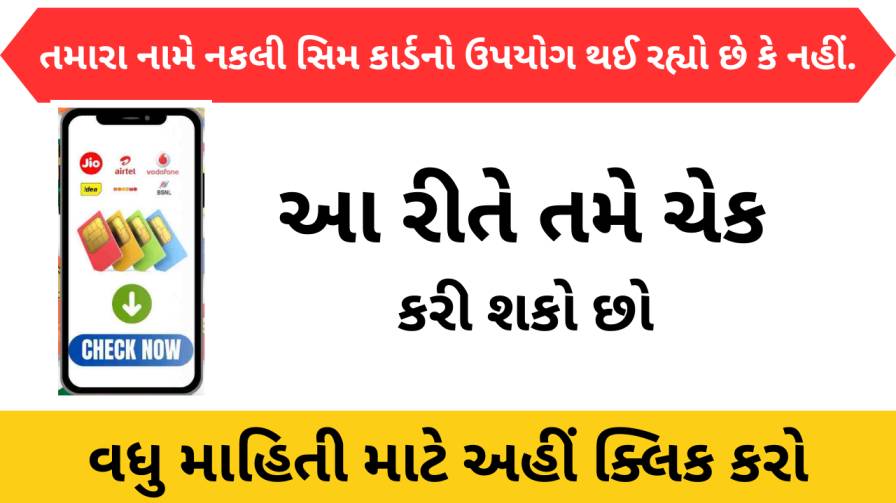Do you know how many SIM cards are registered with your Aadhaar Card? If you are not sure, this post will guide you on how to determine the SIM card number associated with your Aadhaar card. Read this article carefully to know more.
In India, Aadhaar Card not only serves as an essential identity document for citizens but is also widely recognized by the government for various official purposes. Also, you can link your Aadhar Card to get a new SIM card. However, many individuals are curious about how many SIM cards they have purchased or activated using their Aadhaar Card.
A few years ago, getting a new SIM card required only the presentation of a copy of your Aadhaar card or voter ID card. During that time SIM card fraud was prevalent. However, the process has changed, and today, while getting a new SIM card, your Aadhaar card must be verified. This verification involves matching your fingerprint and photograph with your Aadhaar details. Without successful verification, you cannot activate the SIM.
If you are wondering how to determine the number of SIM cards associated with your name, continue reading to know the steps to check the activated SIM card associated with your Aadhaar card.
If you are curious about How to Check How Many SIM Cards are Registered Under Your Name (How to Check How Many SIM Cards are Registered Under Your Name), then let’s know the process to check the active SIM card linked to your Aadhaar card.
Highlights How many sims are in your name
| Name of the post | How to see how many SIM cards are in your name |
| Name of the portal | TRAI COP Portal |
| Apply mode | Online |
| section | Department of Telecommunication, Government of India |
| Official website | tafcop.sancharsaathi.gov.in |
How to know how many sims are activated on aadhar card? (How to Know How Many SIMs are Activated on Aadhar Card?)
Many people wonder how many SIM cards can be registered with one Aadhaar card. As per the latest rules set by TRAI (Telecom Regulatory Authority of India) , you are allowed to link up to 9 SIM cards with your Aadhaar Card.
In this article, we will introduce you to two methods to check the number of SIM cards already associated with your Aadhaar. These methods help you verify the status of your SIM card but also allow you to request deactivation in case of any unauthorized or fake SIM card linked to your name.
- Check Activate SIM on Aadhar Card from the official website of DgTelecom
The Department of Telecom has introduced a portal called TAFCOP (Telecom Analytics for Fraud Management & Consumer Protections) to provide information about the number of SIM cards activated under your name.
This government portal is designed with utmost security to help reduce cases of SIM fraud affecting individuals. Now, let’s proceed to understand how to check the SIM card count registered in your name.
Here are the steps to check how many SIMs are activated on your Aadhaar card:
Step-1: Visit tafcop.dgtelecom.gov.in website in your mobile browser or Google .
Step-2: Enter your Aadhaar card-linked mobile number in the “Enter Your Mobile Number” box and click on “Request OTP” .
Step-3: Enter the OTP received on your mobile and click on “Validate”.
Step-4: The website will display all the SIM cards activated in your name. If you see a fake number that is not yours, select it and click on “This is not mine” , then enter your name in the “Name of User” field and click on “Report” .
Step-5: You will receive a Ref Number, which you can use to track your request. This way, you can see active SIM cards in your name and request deactivation if required.
- Check how many SIMs are active on Aadhaar card from Aadhaar card official website. (Check How Many SIMs are Active on Aadhar Card from the official website of Aadhar Card)
You can also check the activated SIM cards linked to your Aadhar Card through the official website of UIDAI. Please continue with the steps to explain this method.
Step-1: Start by visiting the official Aadhaar website, uidai.gov.in, using your mobile browser or Google.
Step-2: Once the website opens, click on “Aadhaar Services” If you are doing this process on a computer, go to “My Aadhaar” and directly click on “Aadhaar Authentication History” .
Step-3: For mobile users, click on “Aadhaar Services” then select “Authentication History” option.
Step-4: Now, enter your 12-digit Aadhaar number, provide security code or captcha and click on “Send OTP” .
Step-5: In the next step, follow these instructions:
- Authentication Type: Select “All” .
- Select Date Range: Select the period for which you want to retrieve data, such as 20-03-2021 to 30-09-2021.
- Number of Records: Select the number of records you want to retrieve (up to a maximum of 50).
- OTP/TOTP: Enter the OTP sent to the mobile number linked to your Aadhaar card.
After completing these steps, click on “Verify OTP/TOTP” button shown below.
Once you complete these steps, all your authentication records will be visible, including records related to getting a SIM or any other usage like banking.
If desired, you can download and save the PDF file containing all these records using the “Download” button below.
If the PDF file requests a password when you open it, you should enter the first four letters of your name in capital letters, followed by your year of birth. For example, if your name is Bharat Ram and your year of birth is 1999, entering “BHAR1999” as the password will open the PDF file.
Check online how many sim cards are in your name
| Official website | tafcop.sancharsaathi.gov.in |
| View SIM card details | View Here |